Tech Tips: Maintaining Privacy on Facebook

“I’m applying for college, will they see my Facebook?”
Colleges, as well any other organization that requires an application, want to know as much as they can about you, sometimes without ever meeting you. Social media and Google searches are two ways for colleges to find out information. Like it or not, if you have ever used the Internet or logged in somewhere, you have probably left a trail of accessible information as long as your internet history. In this this mini-series I will go over some of the ways to limit who sees you and what they see. This entry will deal with Facebook, a company notorious for stockpiling information on all of its users. Facebook security measures are both convoluted and ever changing, but here are the current security measures you can take, just in time for application season. (These instructions are for the computer. The full site is easier and more thorough.)
- Click the arrow in the top right corner and click “Settings.”
This is the easy step.
- On the left side of the screen, pick the “Privacy” option.
This is also pretty easy.
- Edit the fields in the “Privacy” category, favoring higher security.
If you have entered your actual birthday and are under 18, Facebook will have some settings enabled by default, including omission from search engines and location services. However, this is the place to lock down your Facebook visibility completely. Generally, it is best to set visibility only for “friends.”
- Check your apps.
If you’ve ever used an App such as Farmville and have never seen this page before, that probably means that Farmville is still connected to your account and still has the access to your information that you allowed it all that time ago. Consider browsing through the Apps tab of the settings and removing anything that you are done with or have never seen before.
The Apps page also has some interesting subcategories:
The “Apps Others Use” menu controls how much of your information can be seen by apps your friends use. Just because it’s your information does not mean that you’re the only one that can leak it.
The “Instant Personalization” page controls whether or not Facebook shares your information with other sites to “personalize your experience.” Thanks but no thanks.
- Two more things to look for:
Both of these can be found on your Timeline, in the bottom right corner of your cover photo.
The first is the Activity log. You can use this menu to view, and remove, actions you make on Facebook. (this list of actions was made specifically for this article)
The second is the “View As” mode. This feature is useful for testing your privacy settings by seeing your profile the way someone else would.
These methods should be useful in controlling your presence on Facebook and who can see it, but remember to be smart and follow the most important rule of the Internet: don’t post anything you’ll regret.
Bonus: Opt out of Ads
While you’re on your quest for privacy, swing by the Ads tab. Facebook does a pretty good job explaining what each option means. Nonetheless, it is a good idea to opt out of ads if you don’t want your information to be used for marketing purposes.


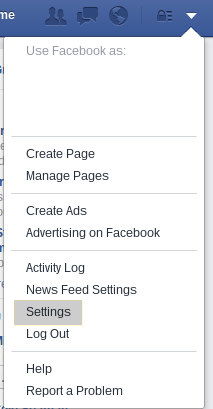
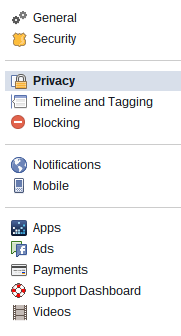
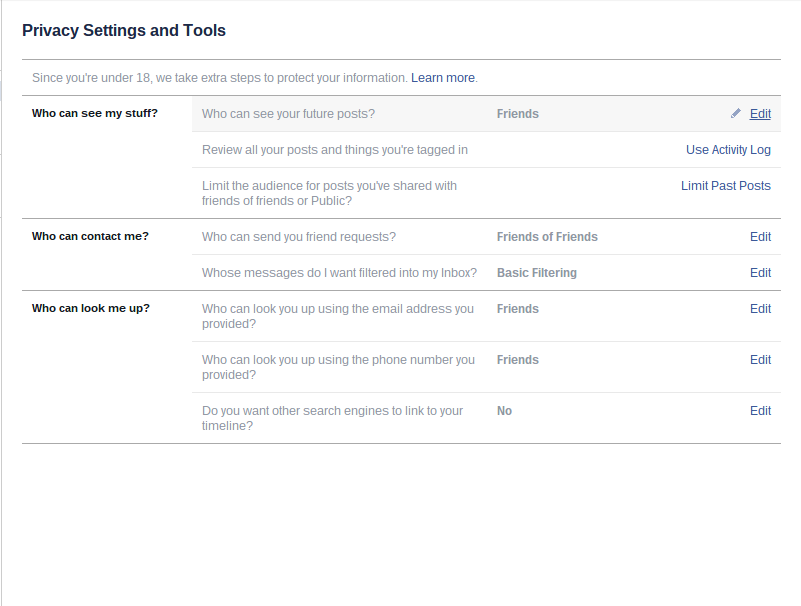
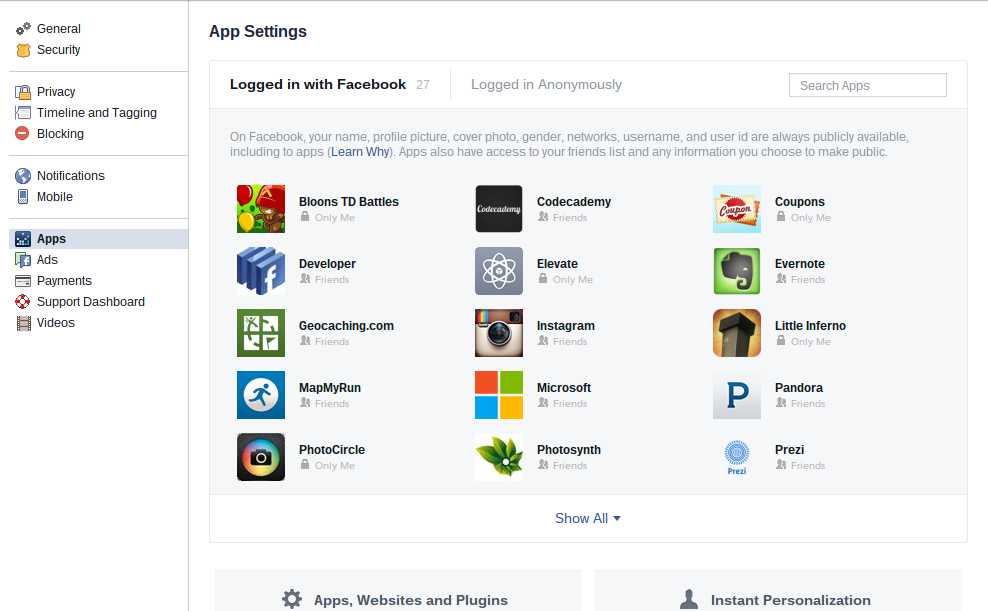
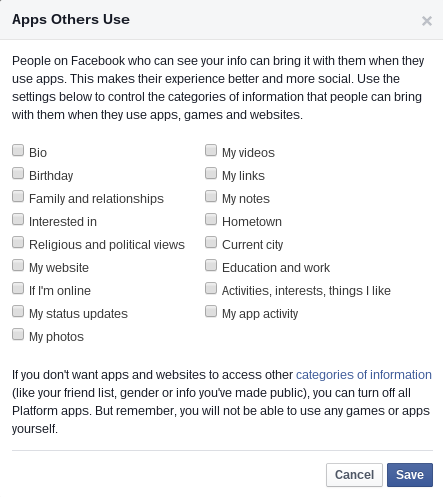
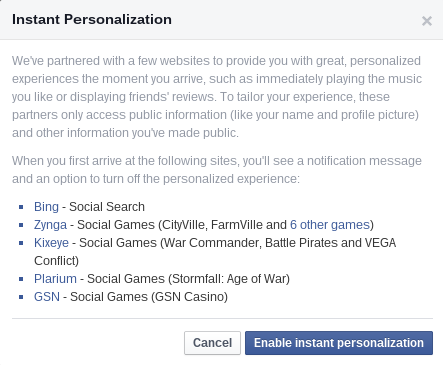
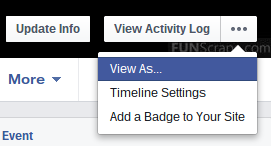
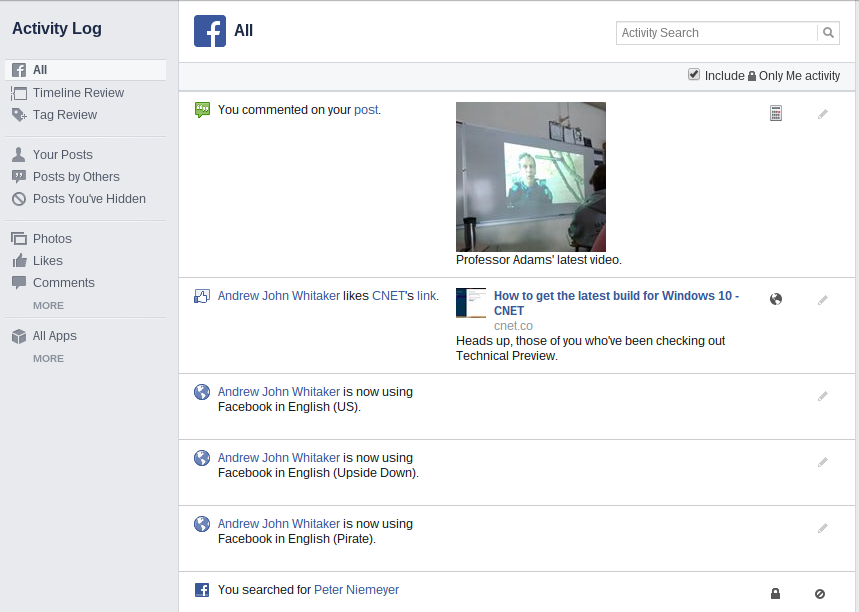
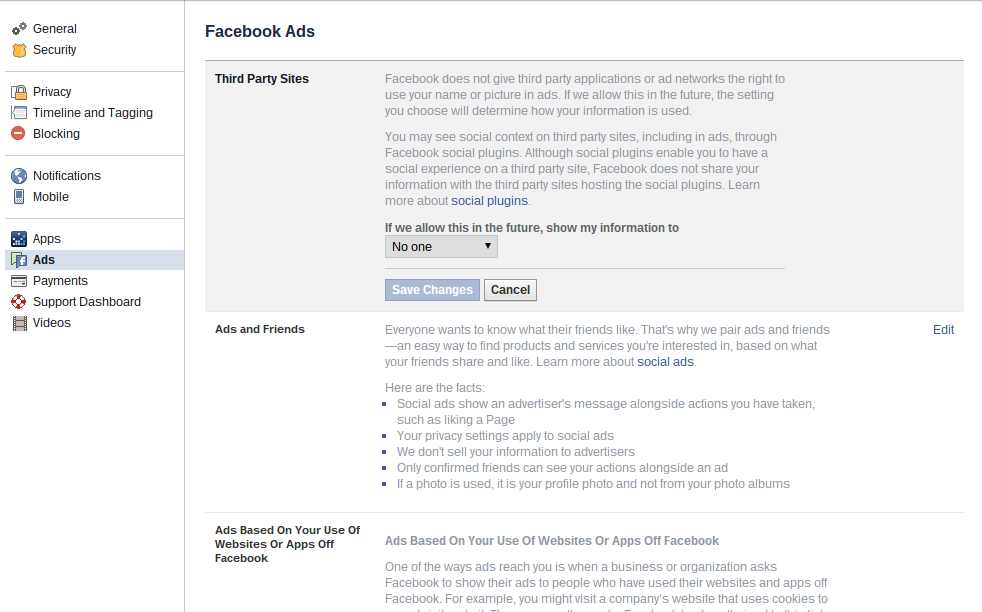

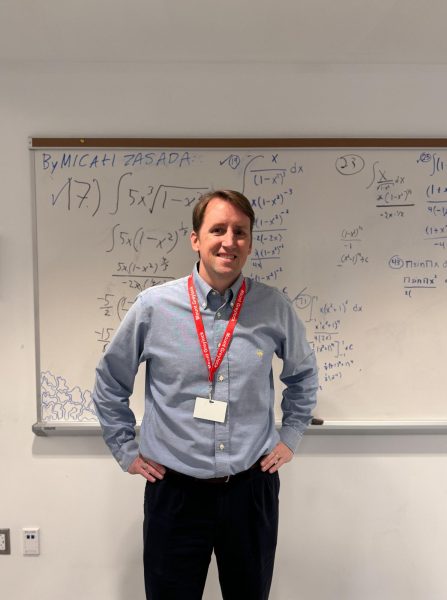
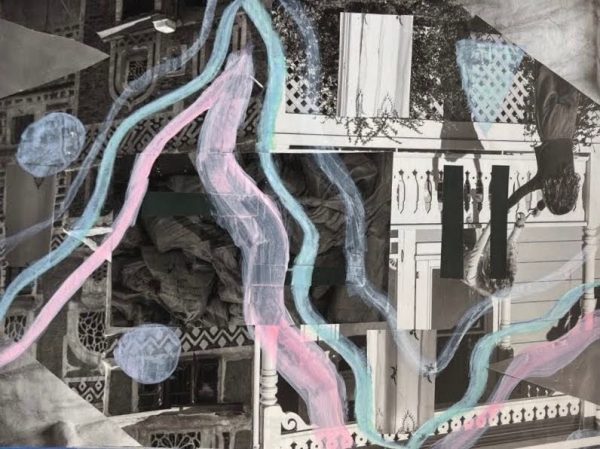
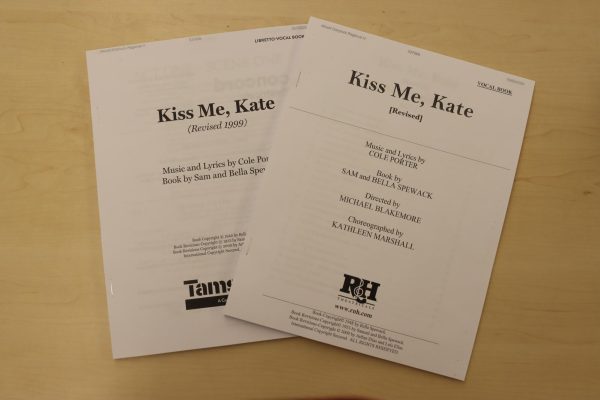
Student • Dec 10, 2014 at 8:17 pm
Aye! Nice work, now kids don’t need to change their names to finkelmeyer jenkins, or other weird alias to avoid be searched for by colleges.